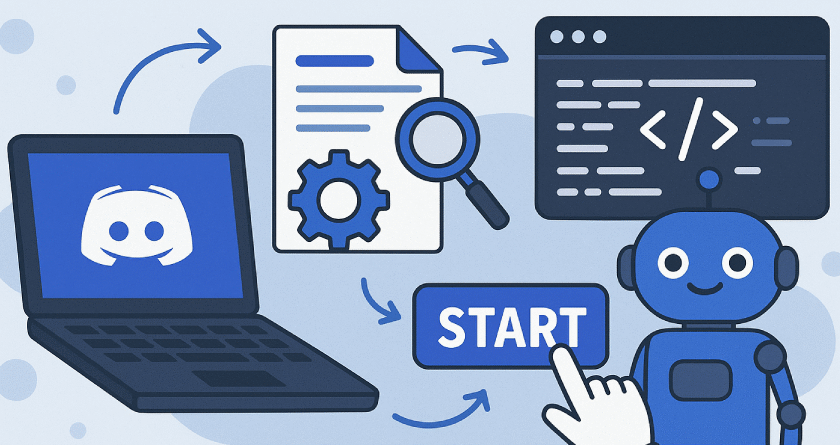Introduction
Capturing a screenshot is a fundamental computer skill useful for various purposes, from troubleshooting technical issues to saving important information, and creating instructional content. Screenshots help communicate clearly by visually representing exactly what appears on your screen.
Understanding the Basics
Before diving into methods, it’s essential to understand the different types of screenshots. You can capture your entire screen, just a particular window, or a specific portion of your screen. Each method has its own specific shortcut keys or tools.
1. Using the Print Screen (PrtScn) Key
The simplest and quickest method to screenshot is using the Print Screen button, available on almost all keyboards.
- Entire Screen Capture: Press PrtScn to copy the entire screen. Paste it using Ctrl + V in a program like Paint or Word.
- Active Window Capture: Press Alt + PrtScn to capture only the active window.
2. Automatic Save with Windows Key + Print Screen
If you prefer saving screenshots directly:
- Press Windows Key + PrtScn. Your screenshot automatically saves to the Screenshots folder in Pictures.
3. Snipping Tool
The Snipping Tool is ideal for users of older Windows versions or those who prefer built-in tools with more flexibility.
- Search and open the Snipping Tool from the Start menu.
- Click New, select the desired area, then release the mouse to capture.
- Edit or annotate if necessary, then save the screenshot.
4. Snip & Sketch Tool (Windows 10/11)
Snip & Sketch, a newer Windows tool, enhances flexibility:
- Press Windows Key + Shift + S to activate the snipping interface.
- Drag your mouse to select the desired screen area, releasing it to copy to clipboard and open an editing notification.
- Edit directly, annotate, and save effortlessly.
5. Capturing Screenshots Using Game Bar
Windows Game Bar, intended primarily for gamers, also captures screenshots from various applications:
- Press Windows Key + G to open Game Bar.
- Click the screenshot icon or press Windows Key + Alt + PrtScn. Screenshots automatically save in the Videos > Captures folder.
6. Third-party Tools for Advanced Features
Third-party screenshot tools offer additional capabilities:
- Lightshot: Quick annotations and online sharing.
- Greenshot: Advanced editing options with seamless workflow integration.
- ShareX: Feature-rich, supports scrolling capture, video recording, and automated uploads.
Organizing Your Screenshots Effectively
Proper organization helps manage screenshots efficiently:
- Create dedicated folders for various projects or types.
- Rename screenshots meaningfully to easily locate them later.
Troubleshooting Common Screenshot Issues
- No Screenshot Captured? Ensure the keyboard functions correctly, especially with Fn keys on laptops.
- Clipboard Issues? Clear the clipboard or restart clipboard services from Windows settings.
- Game Bar not Working? Verify it’s enabled in system settings and your graphics drivers are updated.
Tips for Capturing Great Screenshots
- Ensure your screen is clutter-free for clarity.
- Annotate screenshots to highlight key points.
- Consistently size screenshots for professional-looking documents or guides.
Quick Reference of Shortcuts
- PrtScn: Entire screen capture
- Alt + PrtScn: Active window capture
- Windows Key + PrtScn: Automatic save
- Windows Key + Shift + S: Snip & Sketch
- Windows Key + Alt + PrtScn: Game Bar capture
Conclusion
Taking screenshots on your PC is straightforward yet versatile. Mastering these techniques not only boosts productivity but also enhances communication and problem-solving capabilities. Explore each method and choose the one that best suits your specific needs and workflow.