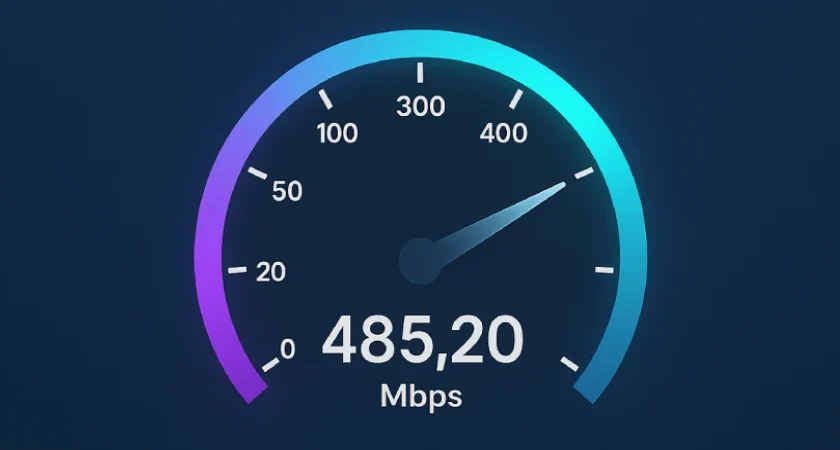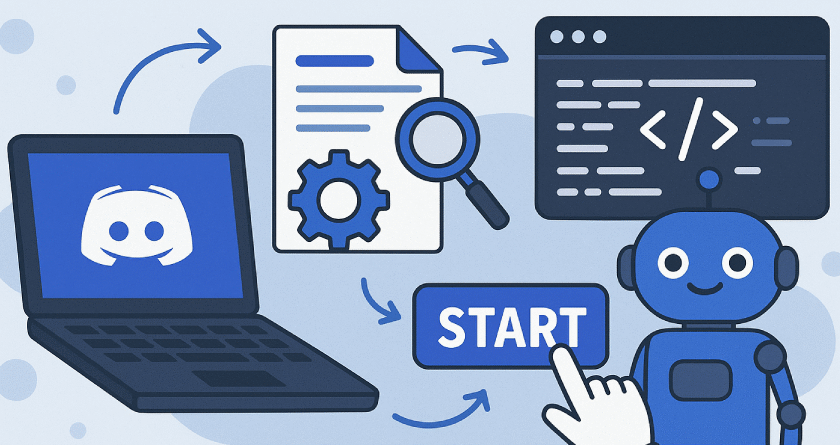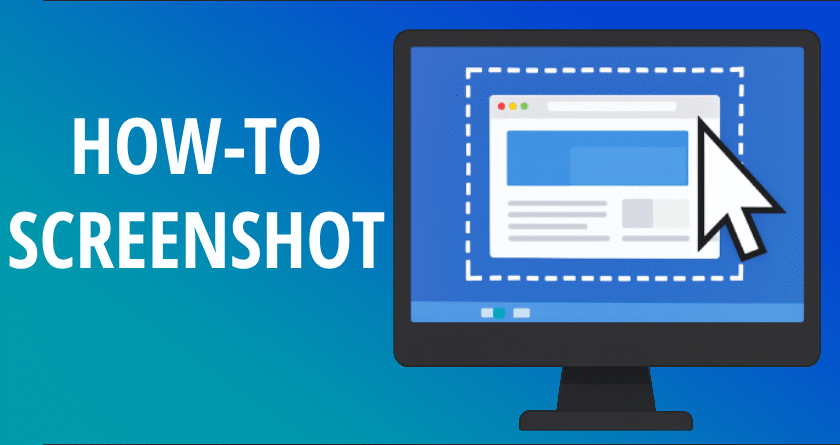How to Clean a Monitor Screen
Cleaning your monitor screen might seem simple, but using the wrong technique or product can permanently damage your display. Whether you’re using a desktop monitor, a laptop, or even a TV screen, keeping it clean improves clarity, reduces eye strain, and prolongs the life of the device. In this guide, we’ll walk you through how to clean a monitor screen safely and effectively.
Why Proper Cleaning Matters
Monitor screens are made with delicate anti-reflective coatings that can be easily scratched or degraded by harsh chemicals. Dust, fingerprints, and smudges may seem harmless, but improper cleaning can lead to permanent streaks or damage. Knowing how to clean your screen properly helps maintain image quality and preserves your investment.
What You’ll Need
- A soft, lint-free microfiber cloth
- Distilled water
- White vinegar or isopropyl alcohol (optional)
- A spray bottle (optional)
- Compressed air (optional, for deeper cleaning)
Important: Never use window cleaners, paper towels, or household chemicals on your monitor. Avoid applying liquid directly to the screen.
Step-by-Step Guide
1. Turn Off and Unplug the Monitor
Always turn off your monitor and unplug it from the power source. This reduces the risk of electric shock and makes it easier to see dust and smudges on a dark screen.
2. Use a Dry Microfiber Cloth First
Gently wipe the screen with a dry microfiber cloth in circular motions. This step alone may be enough to remove dust and light smudges. Avoid pressing too hard, especially on LCD panels.
3. Prepare a Cleaning Solution (if needed)
If dry wiping doesn’t remove all marks, mix a solution of 1:1 distilled water and white vinegar or 70% isopropyl alcohol. Pour it into a spray bottle, but never spray directly onto the screen.
4. Damp Wipe with the Cloth
Lightly dampen a corner of the microfiber cloth with the solution and gently clean the screen in small circles. Then, use a dry part of the cloth to wipe away any moisture or streaks.
5. Clean the Frame and Base
While you’re at it, wipe down the bezel and stand. These can collect fingerprints and dust as well. For tougher spots, the same diluted solution can be used safely on plastic surfaces.
6. Let It Dry
Wait a few minutes before turning the monitor back on to ensure the screen is completely dry. This helps avoid any moisture-related issues with the internal components.
Tips for Ongoing Maintenance
- Keep food and drinks away from your workspace to prevent accidental spills.
- Wash your hands before using your computer to reduce oils and dirt transfer.
- Use a screen protector or dust cover if your monitor sits unused for extended periods.
- Clean your screen about once a week or as needed, depending on usage and environment.
What to Avoid
- Never use abrasive materials like paper towels, napkins, or rough cloths.
- Avoid ammonia-based cleaners (like Windex), which can strip screen coatings.
- Don’t soak your cloth; excessive moisture can seep into the screen’s edges.
- Never press hard on the screen, especially with older LCDs that are pressure-sensitive.
Conclusion
Properly cleaning your monitor screen is a small effort that yields big results. Not only will it make your display look brand new, but it will also help prevent long-term damage. By using the right tools and techniques, you ensure your monitor stays crystal-clear and functional for years to come. Treat your screen with care, and it will return the favor every time you power it on.